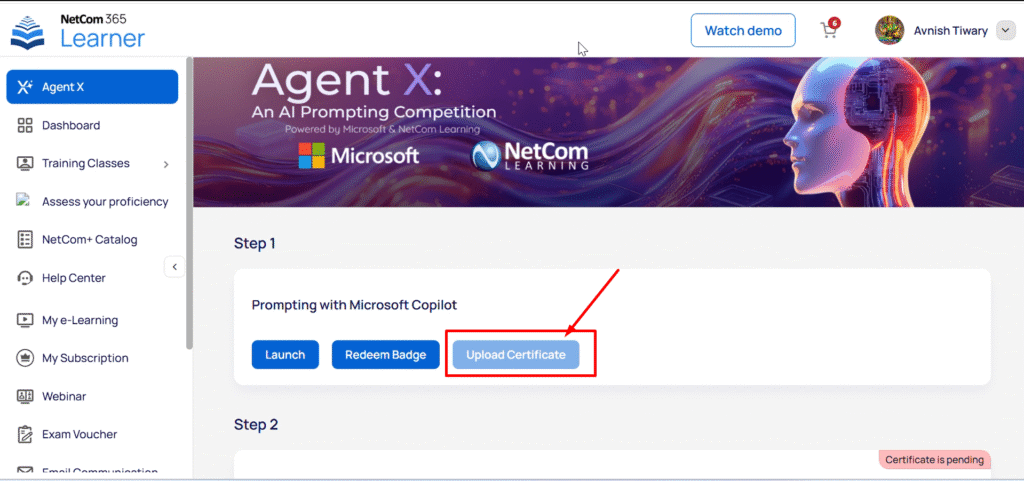As you completed your enrolment in AgentX, now you need to follow a few steps to start your 1st class. here is detail step by step guide for that.
Watch Video
Step_1: Download & Install NetCom365 Mobile App to access course
Go to Google Play Store and search for NetCom 365 or simply click this link: Install Android App
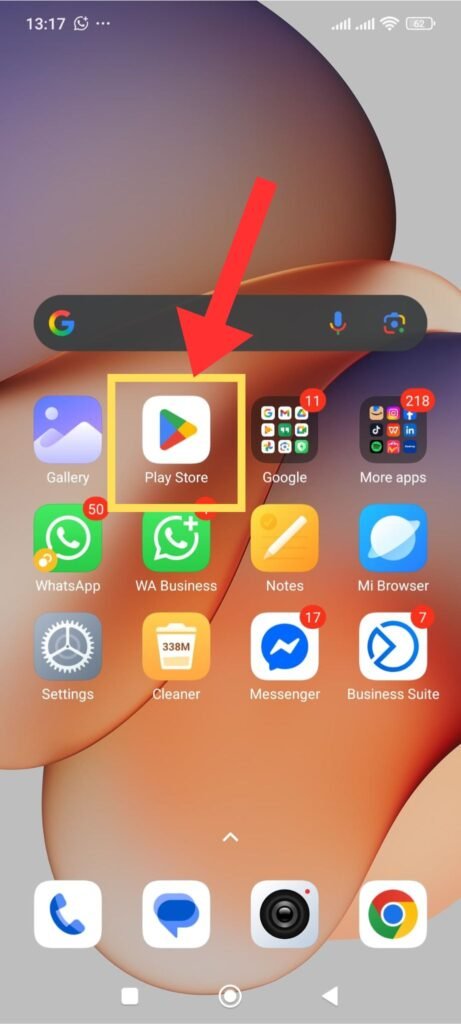
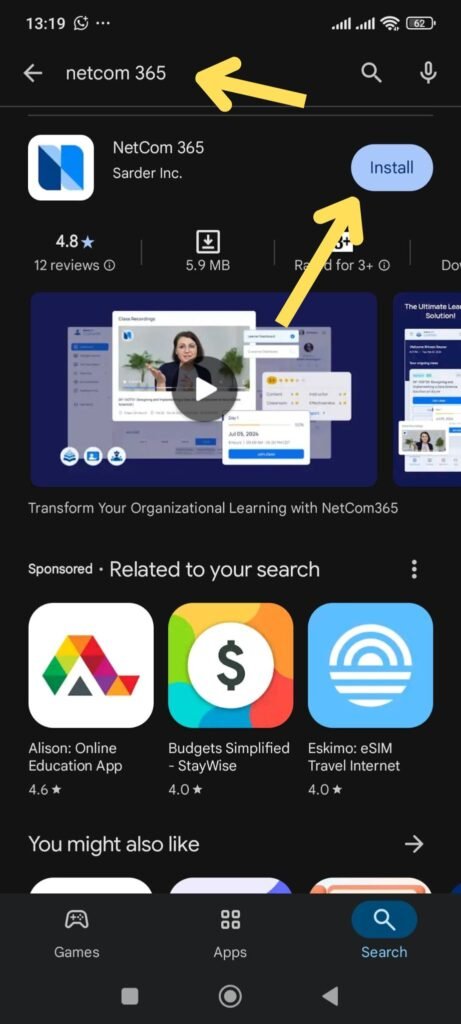
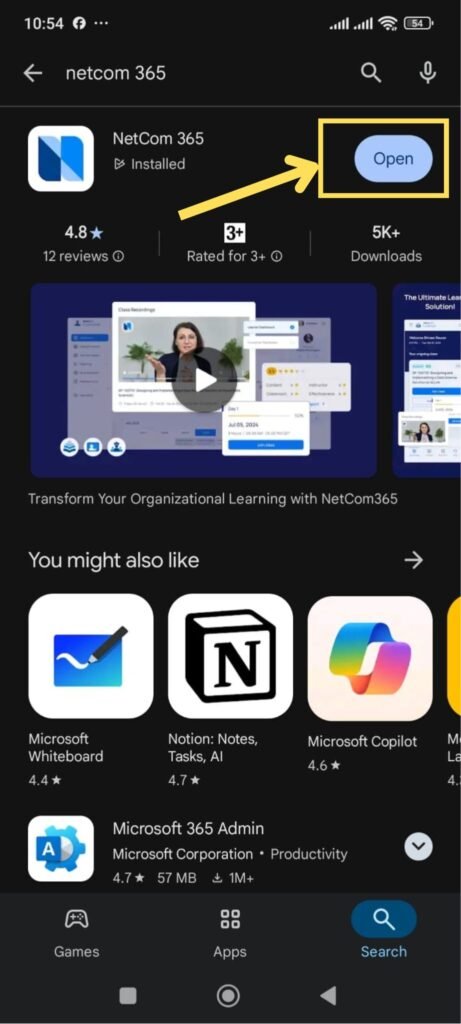
When you download the NetCom 365 Mobile App and press open it will redirect to you App login page. Then you input your email address, which email you used to enroll in AgentX and press continue button. A one time password (OTP) will be sent to your email account. Please check your email and collet that 6 digit OTP number.
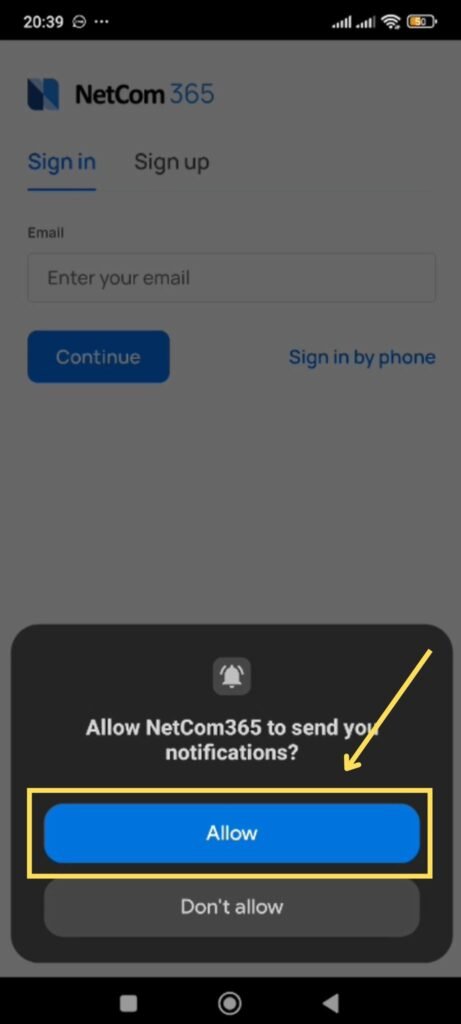
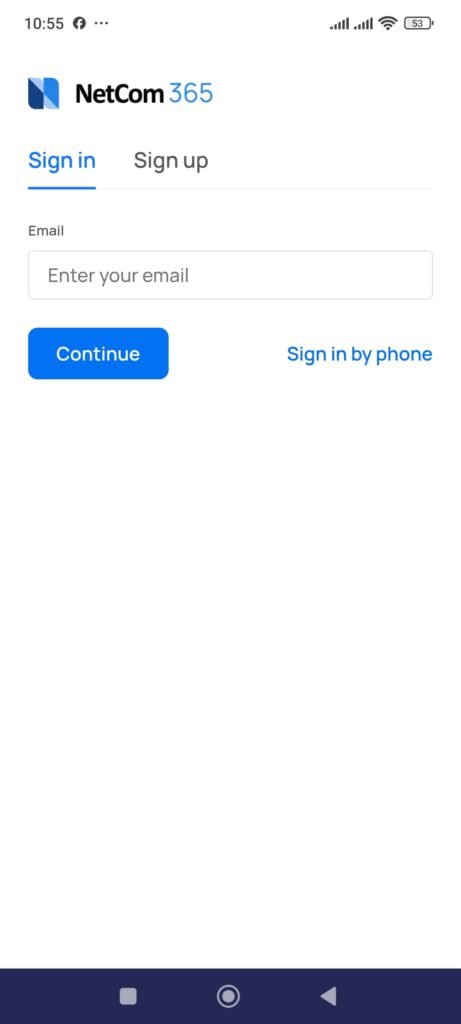
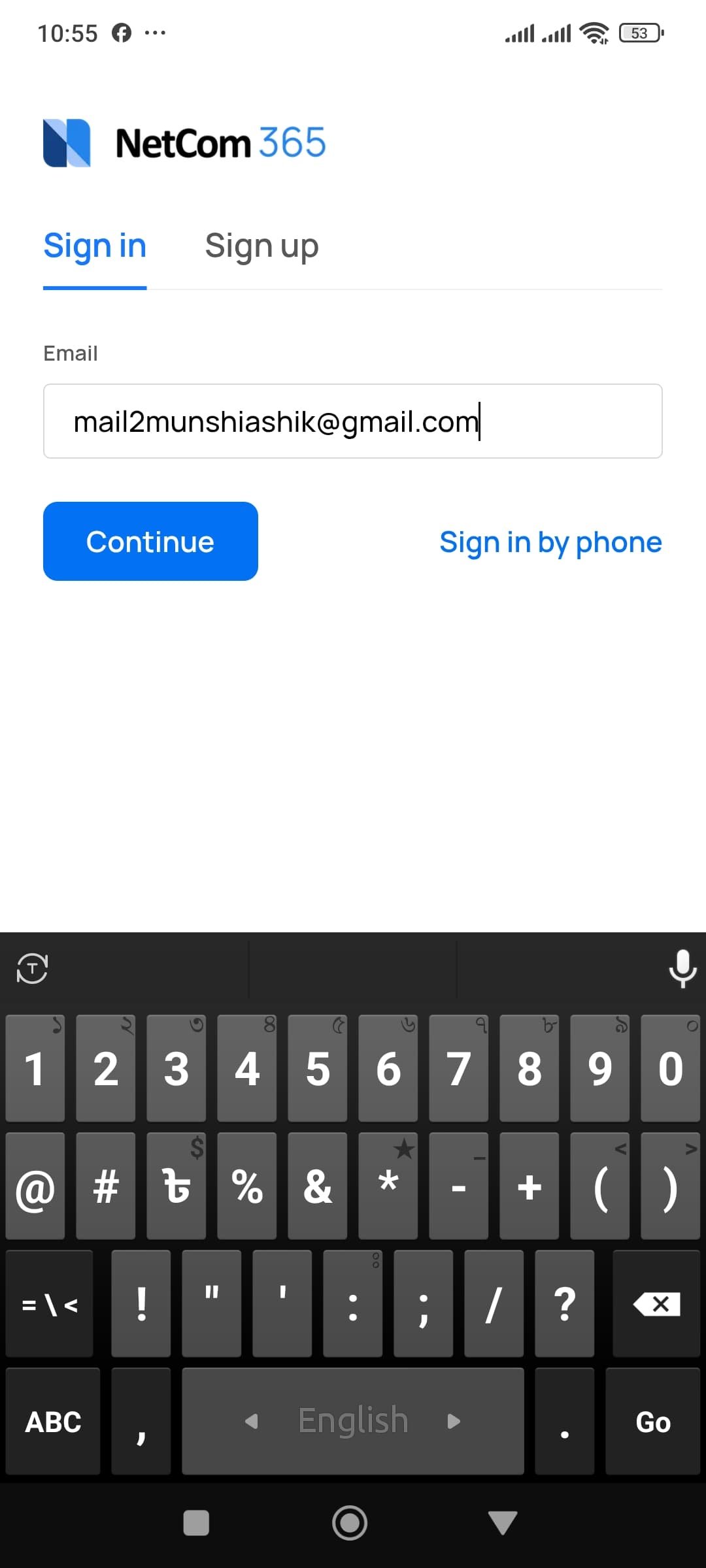
Now input your OTP. It will redirect you to your learning dashboard.
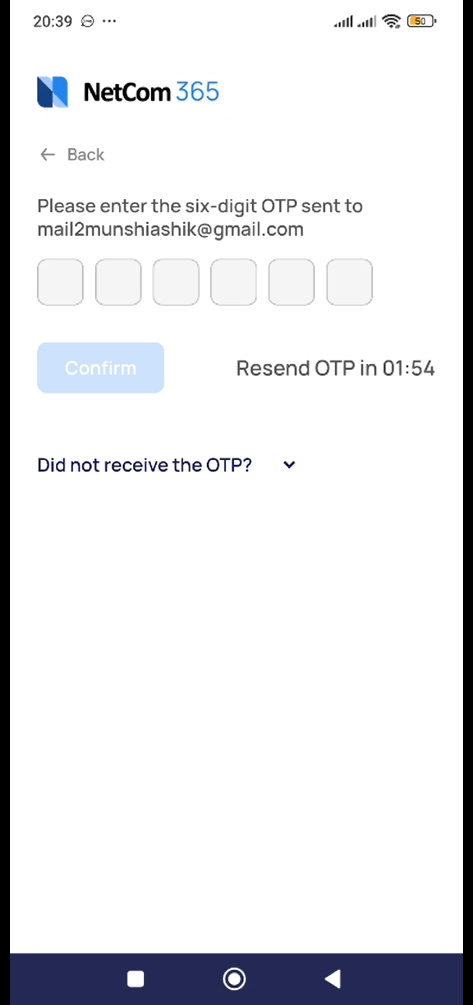
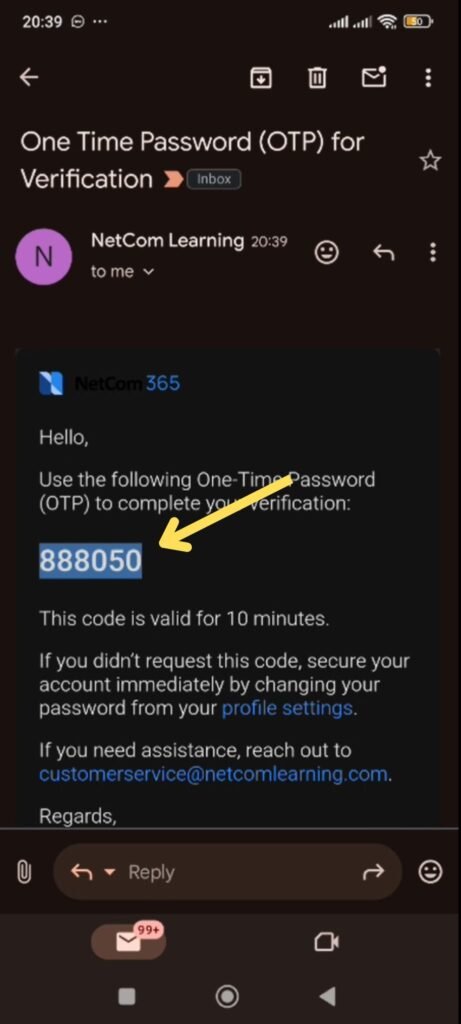
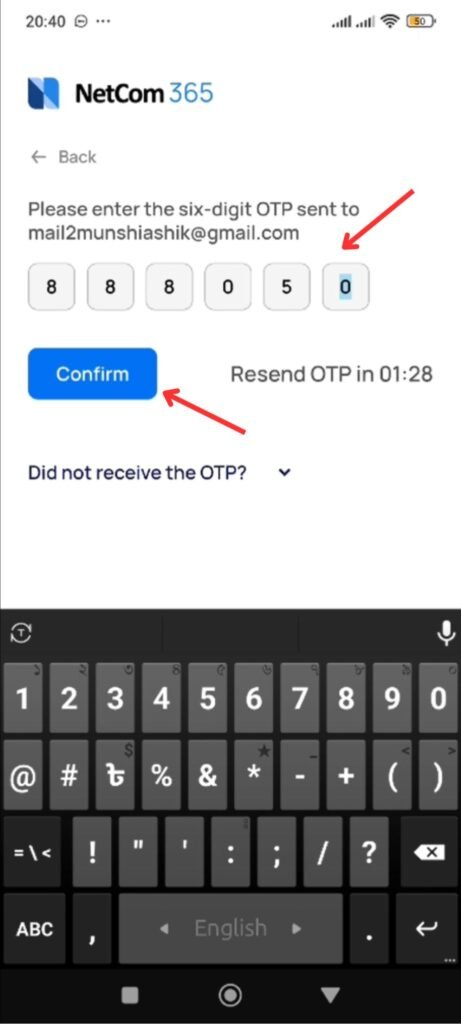
Your NetCom 365 Learning dashboard will looks like below images. There will be a pop up asking you to create a microsoft learn account. To access your 1st class you required to create a microsoft account 1st. So, please click “Signup for Microsoft learn account“. You can watch tutorial video “How to create a microsoft account”.
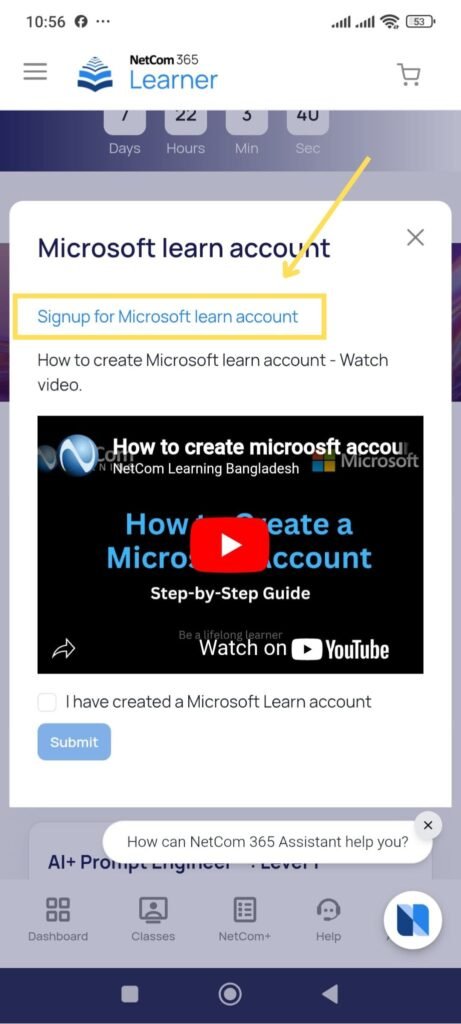
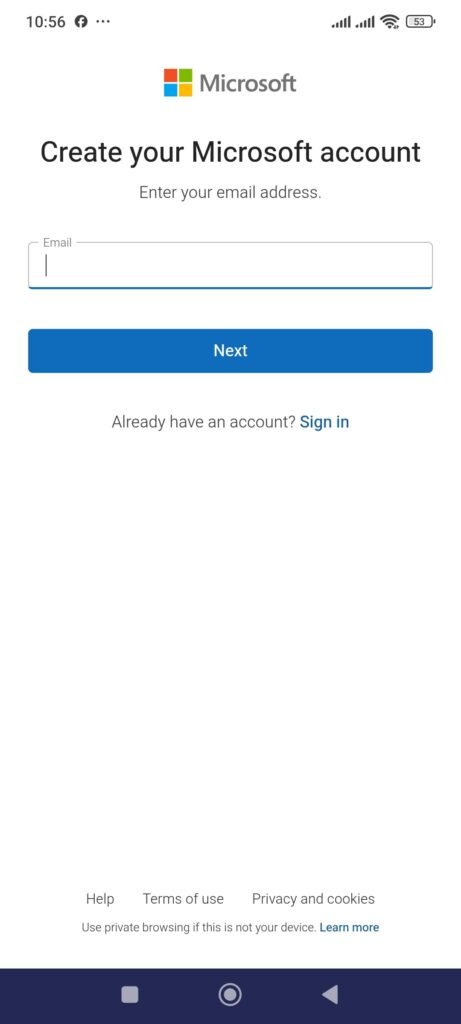
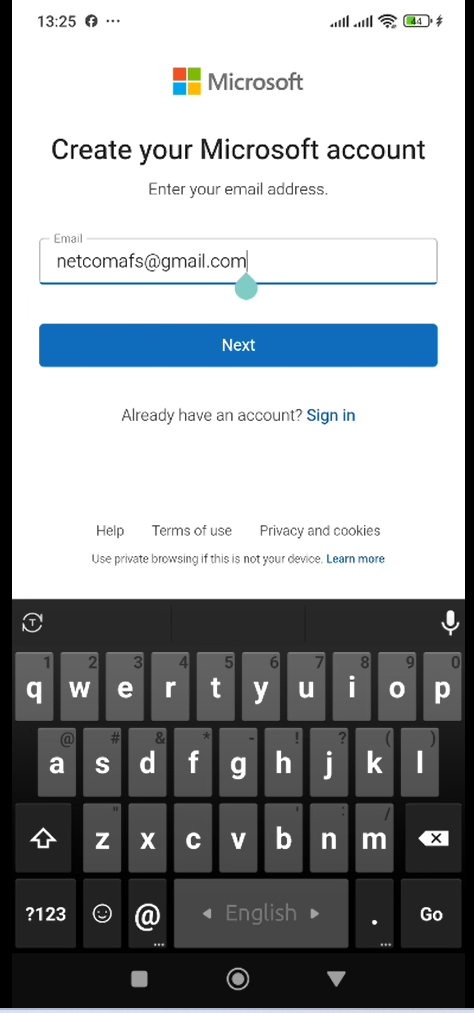
When you press “Signup for Microsoft learn account” it will open a new browser. Type your email address correctly and press “Next” button.
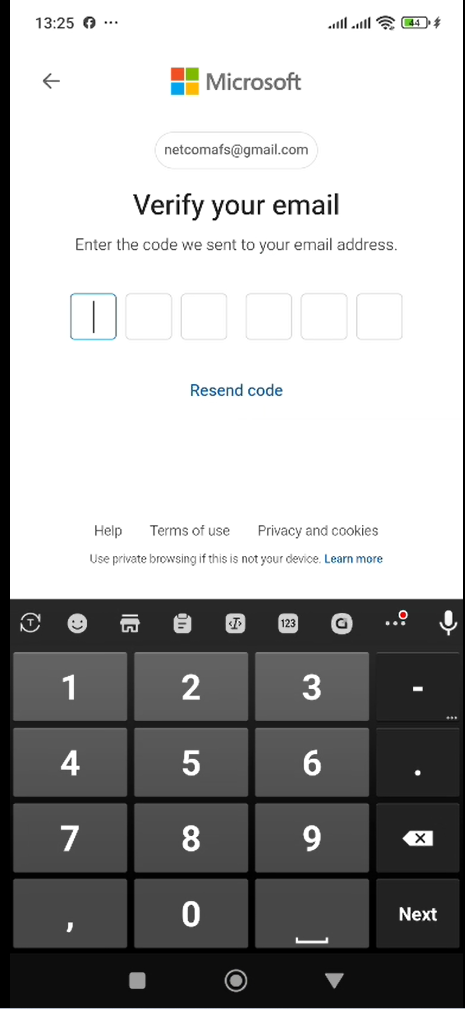
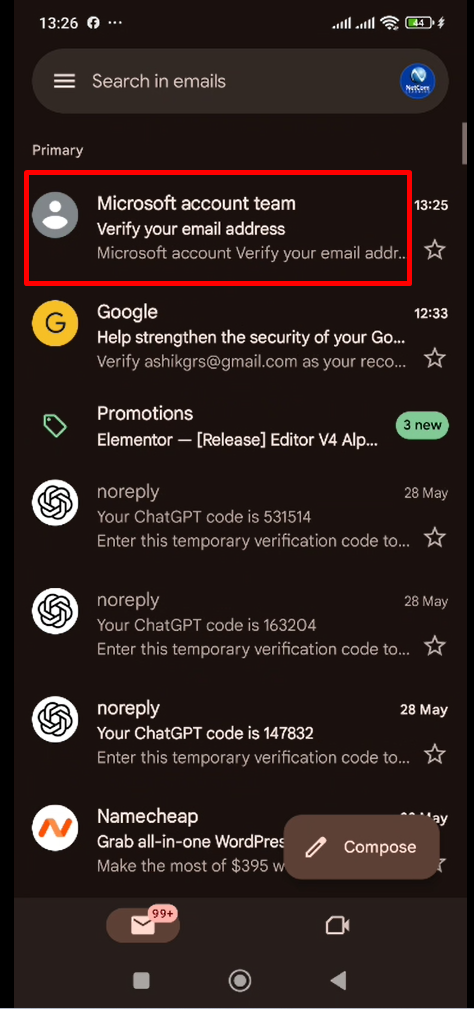
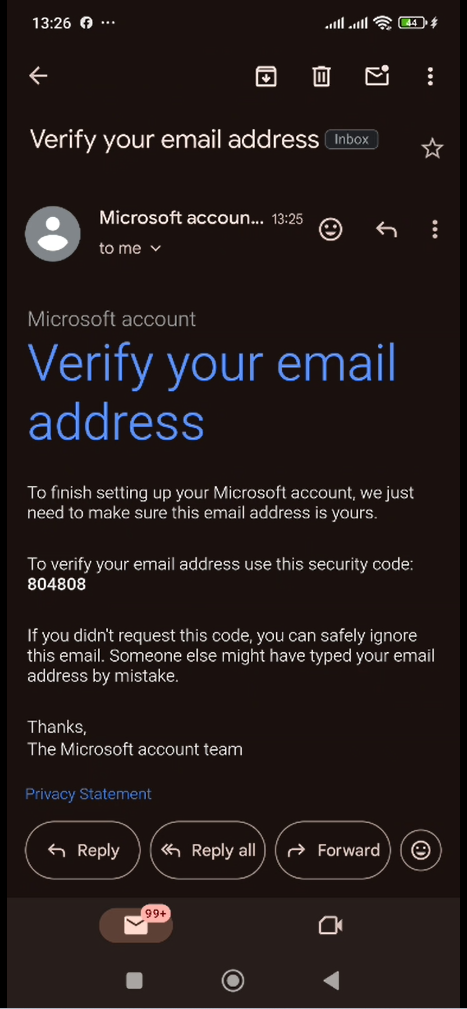
Now microsoft willl send an OPT number in your email, so please go to your email account and collect the OTP number.
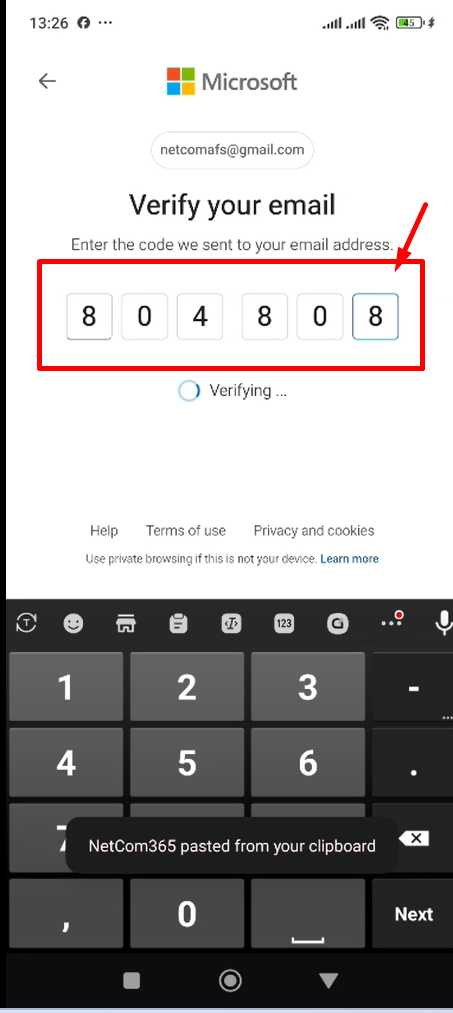
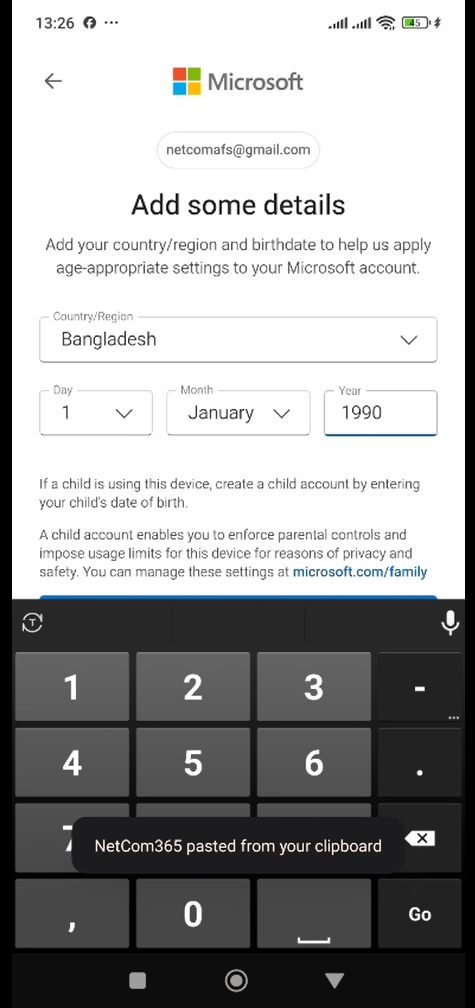
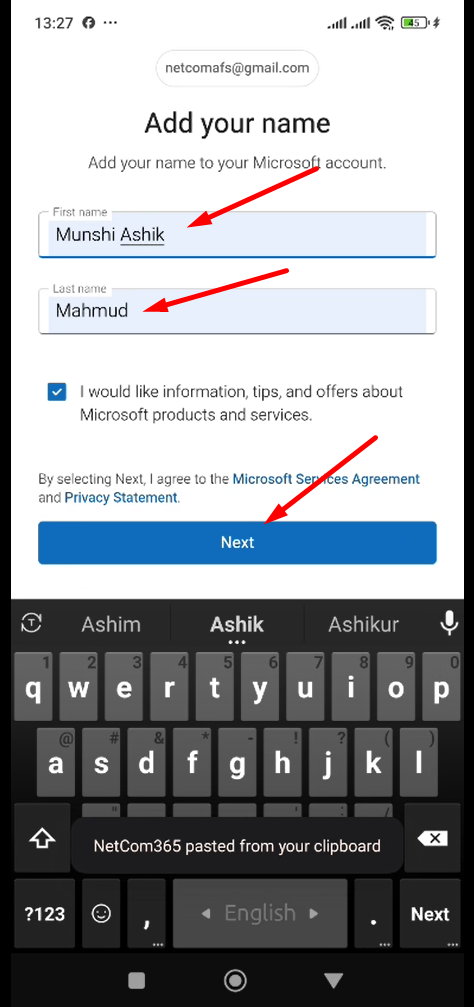
Now type your OTP in microsoft portal it will automatically redirect to your Microsoft Learn Account and ask you to select your country and date of birth. after that they willl ask you to type your name correctly.
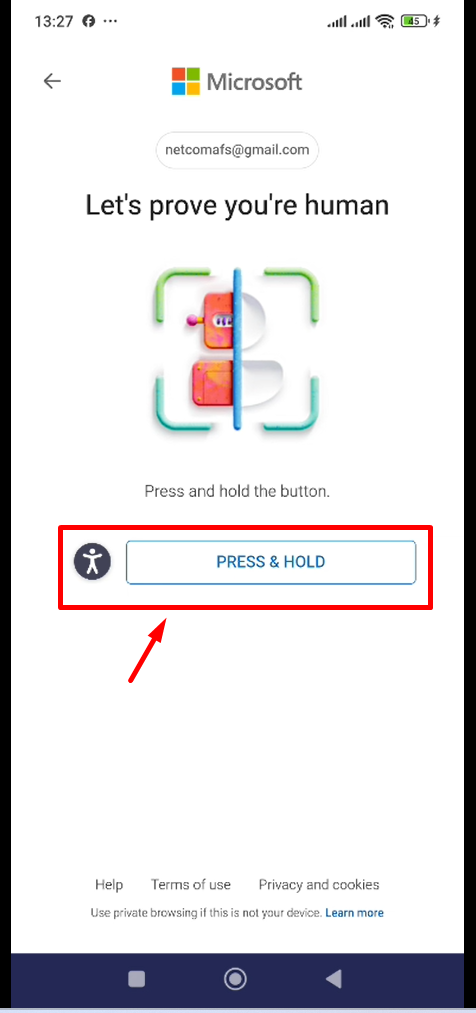
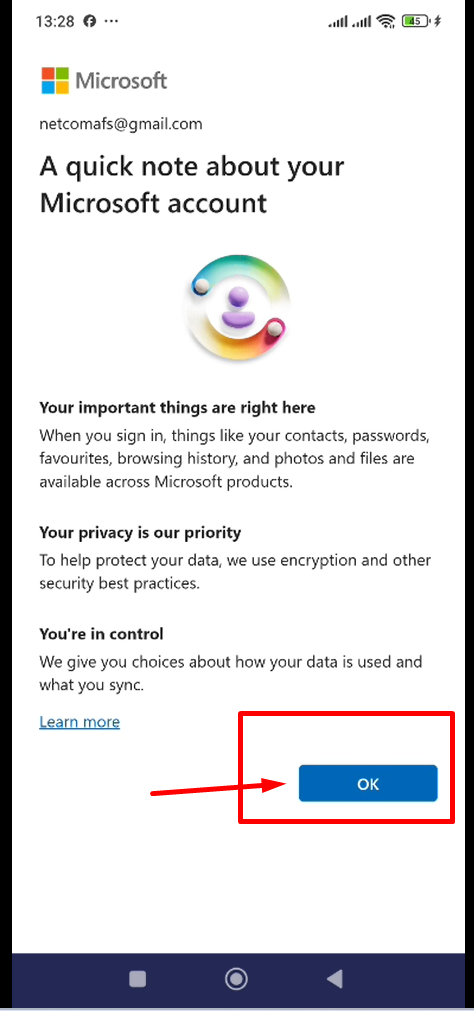
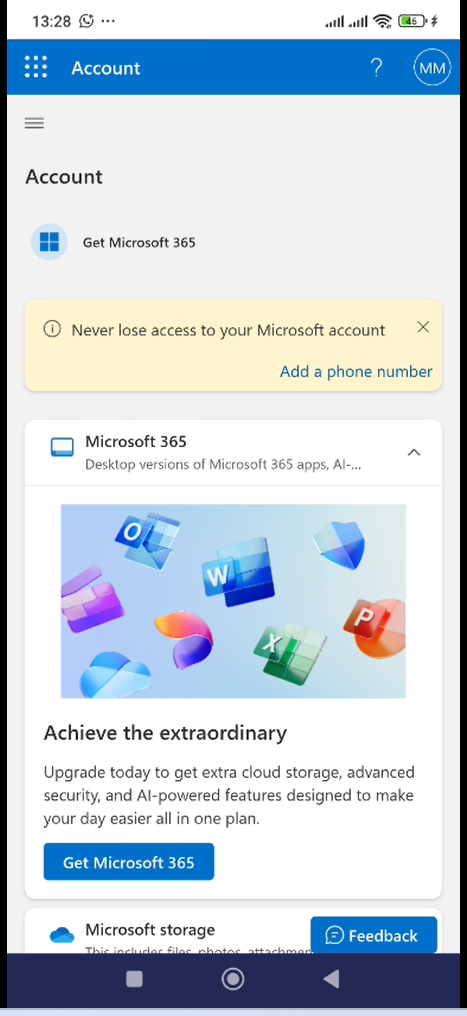
Now it could asked for human varification. In my case it asked me to press and hold the button. I pressed & when the button become full blue it will redirect you to next page there you press “OK”. Now it will show your microsoft account dashboard.
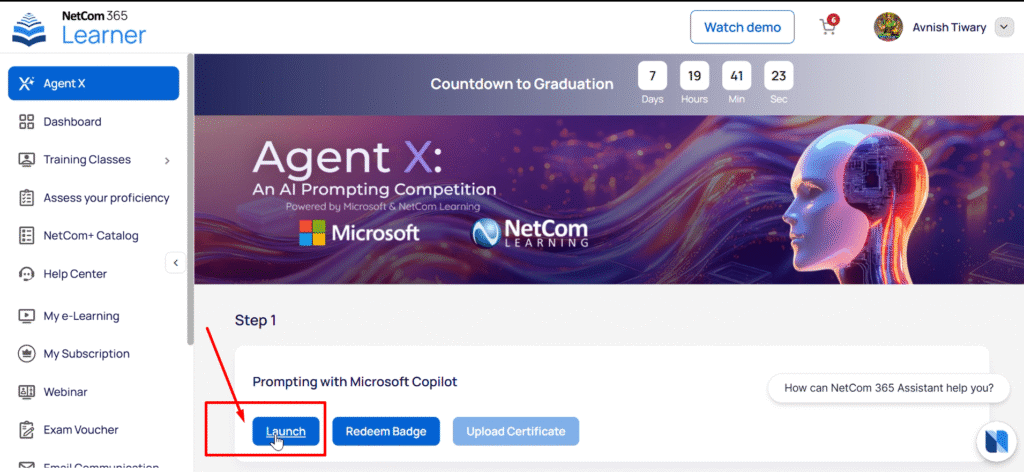
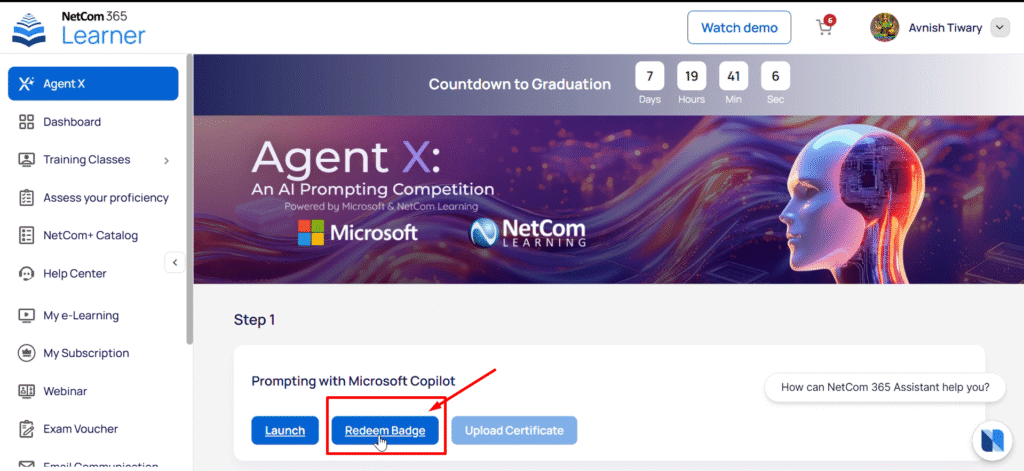
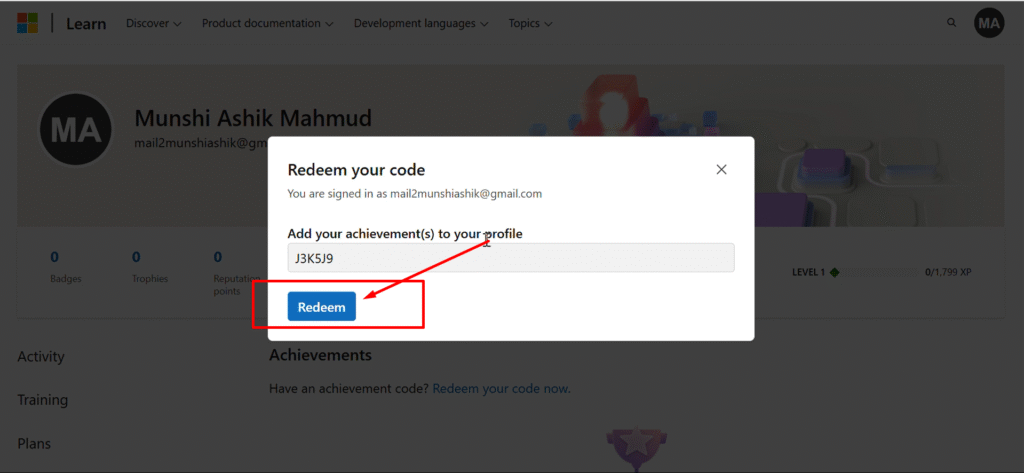
Now you go back to NetCom365 App and press “Launch” and watch the training video. Then you initiate to “Redeem Batch”. Press the “Redeem Batch” button, it will redirect to microsoft account and show a pop up with redeem code. Press “Redeem” button.
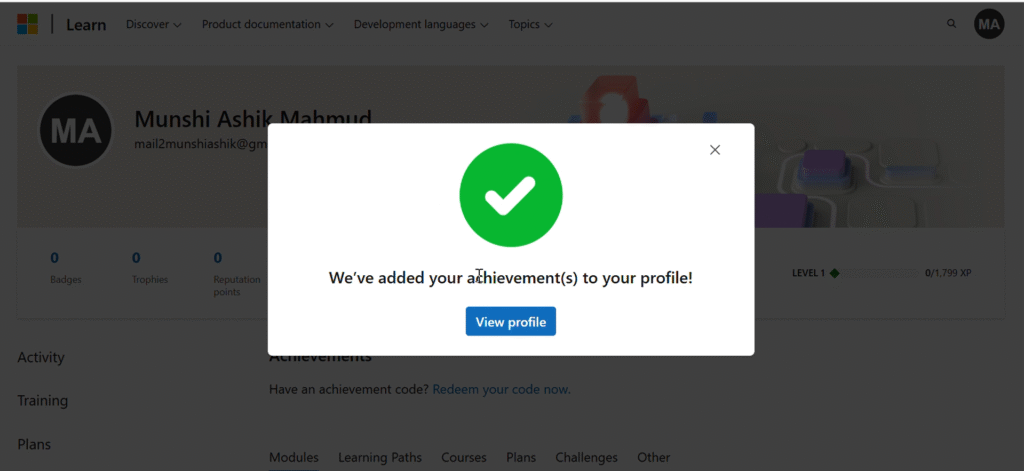
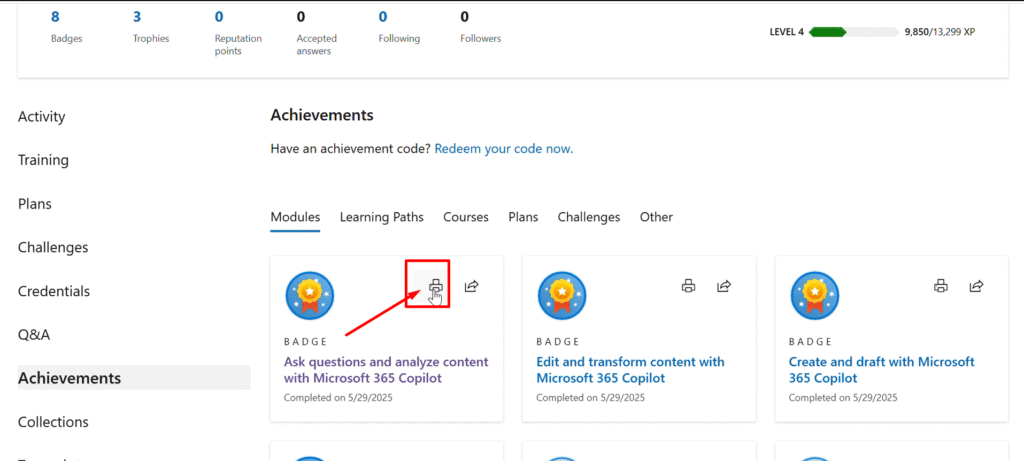
Now it will show you a green tick mark button. Then close the pop up and press print icon, it will show your certificate.
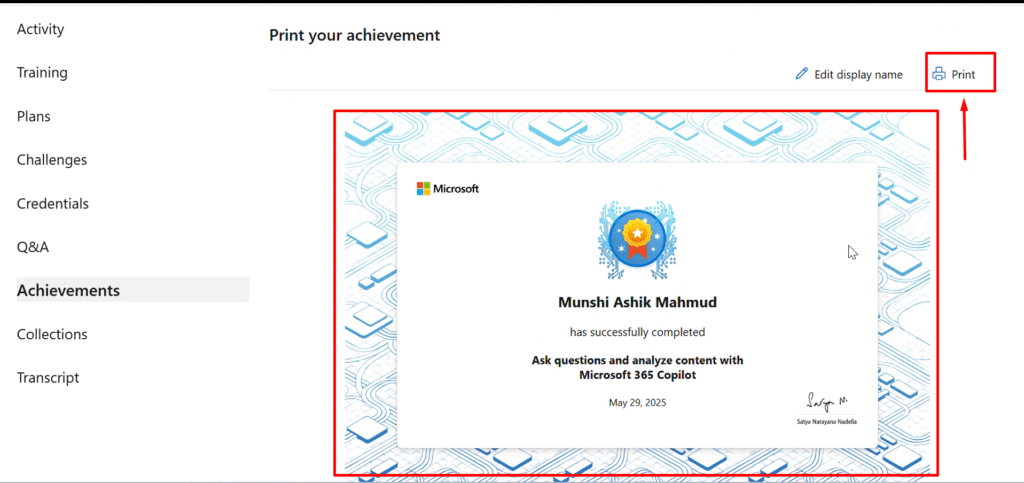
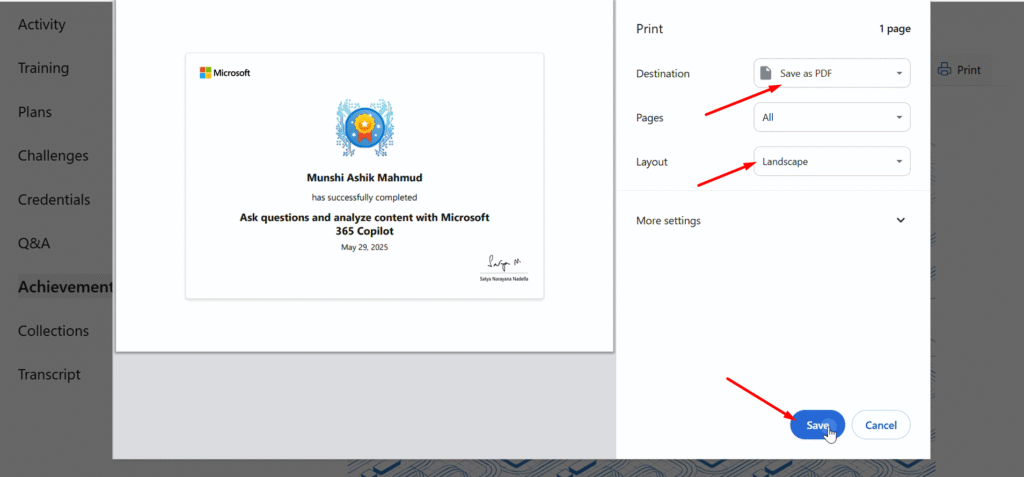
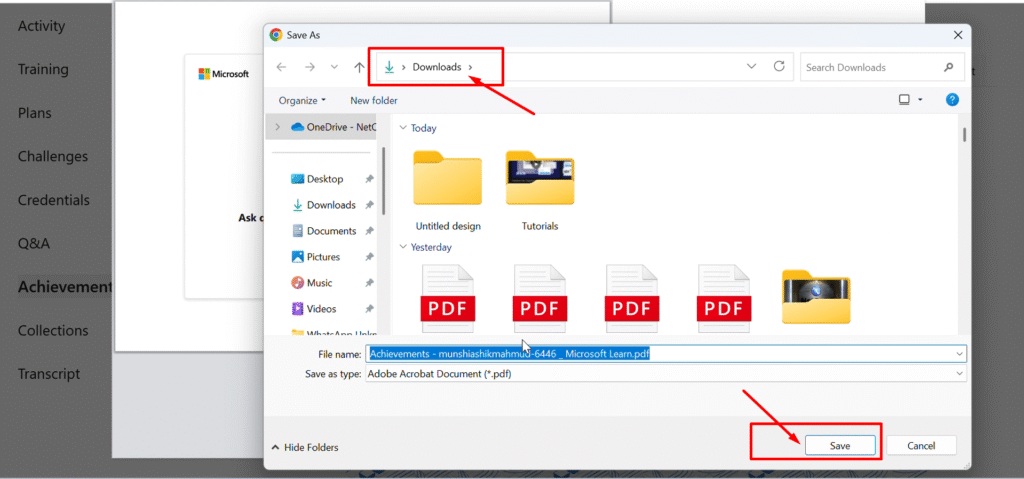
Now save your certificate in your phone or computer and upload in NetCom 365 Learner portal.